 Python
Python
Run Python code inside of your flow.
You can execute Python code inside of a flow by either writing your Python inline or by executing a .py file. You can also get outputs and metrics from your Python code too.
In this example, the flow will install the required pip packages, make an API request to fetch data and use the Python Kestra library to generate outputs and metrics using this data.
Scripts
If you want to write a short amount of Python to perform a task, you can use the io.kestra.plugin.scripts.python.Script type to write it directly inside of your flow. This allows you to keep everything in one place.
id: python_scripts
namespace: company.team
description: This flow will install the pip package in a Docker container, and use kestra's Python library to generate outputs (number of downloads of the Kestra Docker image) and metrics (duration of the script).
tasks:
- id: outputs_metrics
type: io.kestra.plugin.scripts.python.Script
beforeCommands:
- pip install requests
taskRunner:
type: io.kestra.plugin.scripts.runner.docker.Docker
containerImage: python:slim
warningOnStdErr: false
script: |
import requests
def get_docker_image_downloads(image_name: str = "kestra/kestra"):
"""Queries the Docker Hub API to get the number of downloads for a specific Docker image."""
url = f"https://hub.docker.com/v2/repositories/{image_name}/"
response = requests.get(url)
data = response.json()
downloads = data.get('pull_count', 'Not available')
return downloads
downloads = get_docker_image_downloads()
You can read more about the Scripts type in the Plugin documentation
Commands
If you would prefer to put your Python code in a .py file (e.g. your code is much longer or spread across multiple files), you can run the previous example using the io.kestra.plugin.scripts.python.Commands type:
id: python_commands
namespace: company.team
description: This flow will install the pip package in a Docker container, and use kestra's Python library to generate outputs (number of downloads of the Kestra Docker image) and metrics (duration of the script).
tasks:
- id: outputs_metrics
type: io.kestra.plugin.scripts.python.Commands
namespaceFiles:
enabled: true
taskRunner:
type: io.kestra.plugin.scripts.runner.docker.Docker
containerImage: python:slim
warningOnStdErr: false
beforeCommands:
- pip install requests
commands:
- python outputs_metrics.py
You'll need to add your Python code using the Editor or sync it using Git so Kestra can see it. You'll also need to set the enabled flag for the namespaceFiles property to true so Kestra can access the file.
You can read more about the Commands type in the Plugin documentation.
Handling Outputs
If you want to get a variable or file from your Python code, you can use an output.
You'll need to install the kestra python module in order to pass your variables to Kestra.
pip install kestra
Variable Output
You'll need to use the Kestra class to pass your variables to Kestra as outputs. Using the outputs method, you can pass a dictionary of variables where the key is the name of the output you'll reference in Kestra.
Using the same example as above, we can pass the number of downloads as an output.
from kestra import Kestra
import requests
def get_docker_image_downloads(image_name: str = "kestra/kestra"):
"""Queries the Docker Hub API to get the number of downloads for a specific Docker image."""
url = f"https://hub.docker.com/v2/repositories/{image_name}/"
response = requests.get(url)
data = response.json()
downloads = data.get('pull_count', 'Not available')
return downloads
downloads = get_docker_image_downloads()
outputs = {
'downloads': downloads
}
Kestra.outputs(outputs)
Once your Python file has executed, you'll be able to access the outputs in later tasks as seen below:
id: python_outputs
namespace: company.team
tasks:
- id: outputs_metrics
type: io.kestra.plugin.scripts.python.Commands
namespaceFiles:
enabled: true
taskRunner:
type: io.kestra.plugin.scripts.runner.docker.Docker
containerImage: python:slim
warningOnStdErr: false
beforeCommands:
- pip install requests kestra
commands:
- python outputs_metrics.py
- id: log_downloads
type: io.kestra.plugin.core.log.Log
message: "Number of downloads: {{ outputs.outputs_metrics.vars.downloads }}"
This example works for both io.kestra.plugin.scripts.python.Script and io.kestra.plugin.scripts.python.Commands.
File Output
Inside of your Python code, write a file to the system. You'll need to add the outputFiles property to your flow and list the file you're trying to access. In this case, we want to access downloads.txt. More information on the formats you can use for this property can be found here.
The example below write a .txt file containing the number of downloads, similar the output we used earlier. We can then read the content of the file using the syntax {{ outputs.{task_id}.outputFiles['{filename}'] }}
id: python_output_files
namespace: company.team
tasks:
- id: outputs_metrics
type: io.kestra.plugin.scripts.python.Script
beforeCommands:
- pip install requests
taskRunner:
type: io.kestra.plugin.scripts.runner.docker.Docker
containerImage: python:slim
warningOnStdErr: false
outputFiles:
- downloads.txt
script: |
import requests
def get_docker_image_downloads(image_name: str = "kestra/kestra"):
"""Queries the Docker Hub API to get the number of downloads for a specific Docker image."""
url = f"https://hub.docker.com/v2/repositories/{image_name}/"
response = requests.get(url)
data = response.json()
downloads = data.get('pull_count', 'Not available')
return downloads
downloads = get_docker_image_downloads()
# Generate a file with the output
f = open("downloads.txt", "a")
f.write(str(downloads))
f.close()
- id: log_downloads
type: io.kestra.plugin.scripts.shell.Commands
taskRunner:
type: io.kestra.plugin.core.runner.Process
commands:
- cat {{outputs.outputs_metrics.outputFiles['downloads.txt']}}
This example works for both io.kestra.plugin.scripts.python.Script and io.kestra.plugin.scripts.python.Commands.
Handling Metrics
You can also get metrics from your Python code. In this example, we can use the time module to time the execution time of the function and then pass this to Kestra so it can be viewed in the Metrics tab. You don't need to modify your flow in order for this to work.
from kestra import Kestra
import requests
import time
start = time.perf_counter()
def get_docker_image_downloads(image_name: str = "kestra/kestra"):
"""Queries the Docker Hub API to get the number of downloads for a specific Docker image."""
url = f"https://hub.docker.com/v2/repositories/{image_name}/"
response = requests.get(url)
data = response.json()
downloads = data.get('pull_count', 'Not available')
return downloads
downloads = get_docker_image_downloads()
end = time.perf_counter()
outputs = {
'downloads': downloads
}
Kestra.outputs(outputs)
Kestra.timer('duration', end - start)
Once this has executed, duration will be viewable under Metrics.
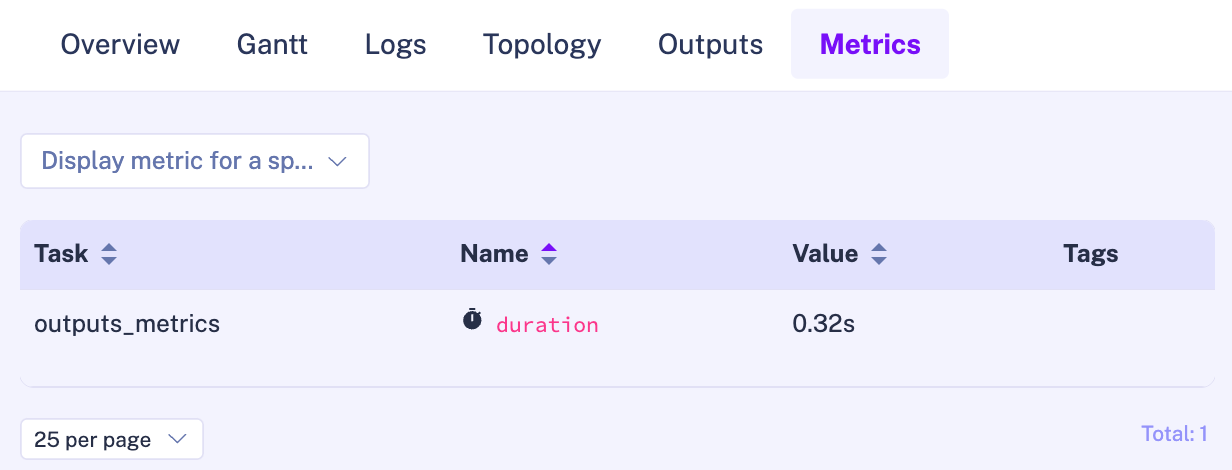
Execute Flows in Python
Inside of your Python code, you can execute flows. This is useful if you want to manage your orchestration directly in Python rather than using the Kestra flow editor. However, we recommend using Subflows to execute flows from other flows for a more integrated experience.
You can trigger a flow execution by calling the execute() method. Here is an example for the same python_scripts flow in the namespace example as above:
from kestra import Flow
os.environ["KESTRA_HOSTNAME"] = "http://host.docker.internal:8080" # Set this when executing this Python code inside Kestra
flow = Flow()
flow.execute('example', 'python_scripts', {'greeting': 'hello from Python'})
Read more about it on the execution page.
Was this page helpful?