 Deprecation of Templates
Deprecation of Templates
Release: 0.11.0
Since 0.11.0, Templates are deprecated and disabled by default. Please use subflows instead.
If you still rely on templates, you can re-enable them in your configuration.
Why templates are deprecated
- Subflows are more powerful — subflows provide the same functionality as templates while simultaneously being more flexible than templates. For instance,
inputsare not allowed in a template because a template is only a list of tasks that get copied to another flow that references it. In contrast, when invoking a subflow, you can parametrize it with custom parameters. This way, subflows allow you to define workflow logic once and invoke it in other flows with custom parameters. - Subflows are more transparently reflected in the topology view and don't require copying tasks.
If you are using templates and you are not ready to migrate to subflows yet, add the following Kestra configuration option to still be able to use them:
kestra:
templates:
enabled: true
Templates ⚠️
A typical template has an ID, a namespace, and a list of tasks. Here is an example template:
id: mytemplate
namespace: company.team
tasks:
- id: workingDir
type: io.kestra.plugin.core.flow.WorkingDirectory
tasks:
- id: bash
type: io.kestra.plugin.scripts.shell.Commands
commands:
- mkdir -p out
- echo "Hello from 1" >> out/output1.txt
- echo "Hello from 2" >> out/output2.txt
- echo "Hello from 3" >> out/output3.txt
- echo "Hello from 4" >> out/output4.txt
taskRunner:
type: io.kestra.plugin.core.runner.Process
- id: out
type: io.kestra.plugin.core.storage.LocalFiles
outputs:
- out/**
- id: each
type: io.kestra.plugin.core.flow.EachParallel
value: "{{outputs.out.uris | jq('.[]')}}"
tasks:
- id: path
type: io.kestra.plugin.core.debug.Return
format: "{{taskrun.value}}"
- id: contents
type: io.kestra.plugin.scripts.shell.Commands
commands:
- cat "{{taskrun.value}}"
taskRunner:
type: io.kestra.plugin.core.runner.Process
You can trigger it in a flow using the io.kestra.plugin.core.flow.Template task:
id: templatedFlow
namespace: company.team
tasks:
- id: first
type: io.kestra.plugin.core.log.Log
message: first task
- id: template
type: io.kestra.plugin.core.flow.Template
namespace: company.team
templateId: mytemplate
- id: last
type: io.kestra.plugin.core.log.Log
message: last task
This example shows that templates are quite restrictive — you can only invoke them as-is. You cannot set custom input values, and there is no link from this flow to the template. In contrast, subflows can be parametrized, and you can navigate to the subflow in the topology view. From the 0.11.0 release, you can also expand and collapse a subflow (child flow) to inspect the available tasks directly from the parent flow.
Subflows ✅
To migrate from a template to a subflow, you can create a flow that is a 1:1 copy of your template. This flow can then be invoked as a subflow the same way you used to invoke a template (only using a different task).
In our example, we can create a new flow called mytemplate in a namespace dev. This flow will be invoked from a parent flow as a subflow.
Then, to create a child flow (a subflow), you only need to change the following values in the templatedFlow:
- Change the
io.kestra.plugin.core.flow.Templatetask type toio.kestra.plugin.core.flow.Subflow - Change the
templateIdtoflowId.
See the example below showing how you can invoke a subflow from a parent flow:
id: parentFlow
namespace: company.team
tasks:
- id: subflow
type: io.kestra.plugin.core.flow.Subflow
namespace: company.team
flowId: mytemplate
And here is a complete example showing how a template task can be migrated to a subflow task:
id: parentFlow
namespace: company.team
tasks:
- id: first
type: io.kestra.plugin.core.log.Log
message: first task
- id: subflow
type: io.kestra.plugin.core.flow.Subflow
namespace: company.team
flowId: mytemplate
- id: last
type: io.kestra.plugin.core.log.Log
message: last task
If your subflow has input parameters and you want to override them when calling the subflow, you can configure them as follows:
id: parentFlow
namespace: company.team
tasks:
- id: first
type: io.kestra.plugin.core.log.Log
message: first task
- id: subflow
type: io.kestra.plugin.core.flow.Subflow
namespace: company.team
flowId: mytemplate
inputs:
myIntegerParameter: 42
myStringParameter: hello world!
- id: last
type: io.kestra.plugin.core.log.Log
message: last task
Side-by-side comparison
You can look at both a flow with a template task and a flow with a subflow task side by side to see the difference in syntax:
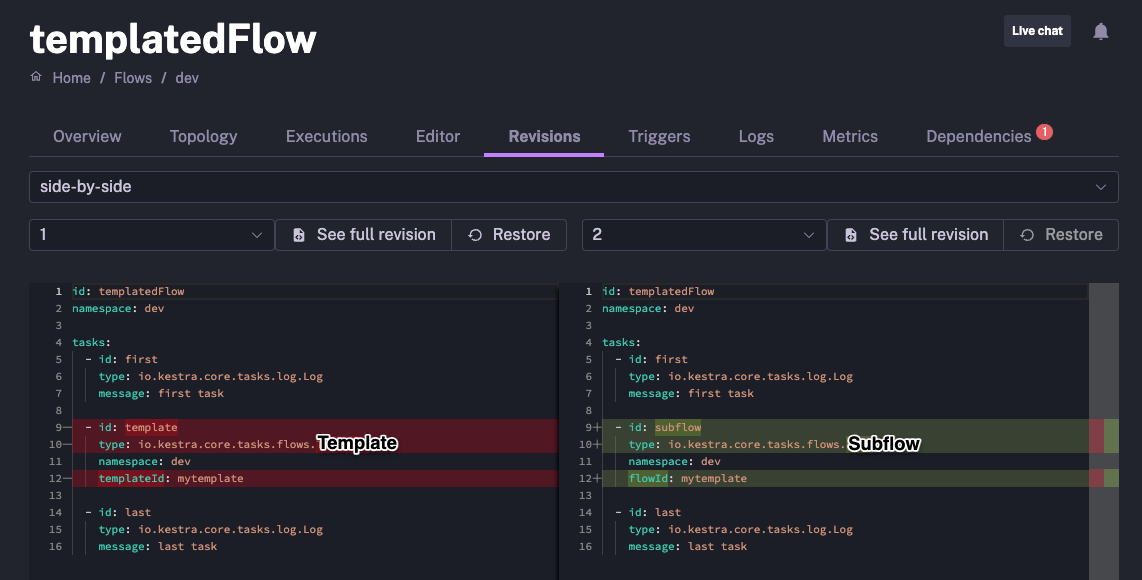
If you still have questions about migrating from templates to subflows, reach out via our Community Slack.
Documentation of the deprecated feature
Templates are lists of tasks that can be shared between flows. You can define a template and call it from other flows, allowing them to share a list of tasks and keep these tasks updated without changing your flow.
All tasks in a template will be executed sequentially; you can provide the same tasks that are found in a standard flow, including an errors branch.
Templates can have arguments passed via the args property — see the Template Task documentation.
Example
Below is a flow sample that will include a template:
id: with-template
namespace: company.team
inputs:
- id: store
type: STRING
required: true
tasks:
- id: render-template
type: io.kestra.plugin.core.flow.Template
namespace: company.team
templateId: template-example
args:
renamedStore: "{{ inputs.store }}"
If the template is defined like so:
id: template-example
namespace: company.team
tasks:
- id: task-defined-by-template
type: io.kestra.plugin.core.debug.Return
format: "{{ parent.outputs.args.renamedStore }}"
It will result in a flow similar to the following:
id: with-template
namespace: company.team
tasks:
- id: render-template
type: io.kestra.plugin.core.flow.Sequential
tasks:
- id: task-defined-by-template
type: io.kestra.plugin.core.debug.Return
format: "{{ inputs.store }}"
All tasks from the template will be copied at runtime.
From the template, you can access all execution context variables. However, this is discouraged. The best is to use the args property to rename variables from the global context to the template's local one.
Templates UI
If enabled, you can inspect Templates on the Templates page.
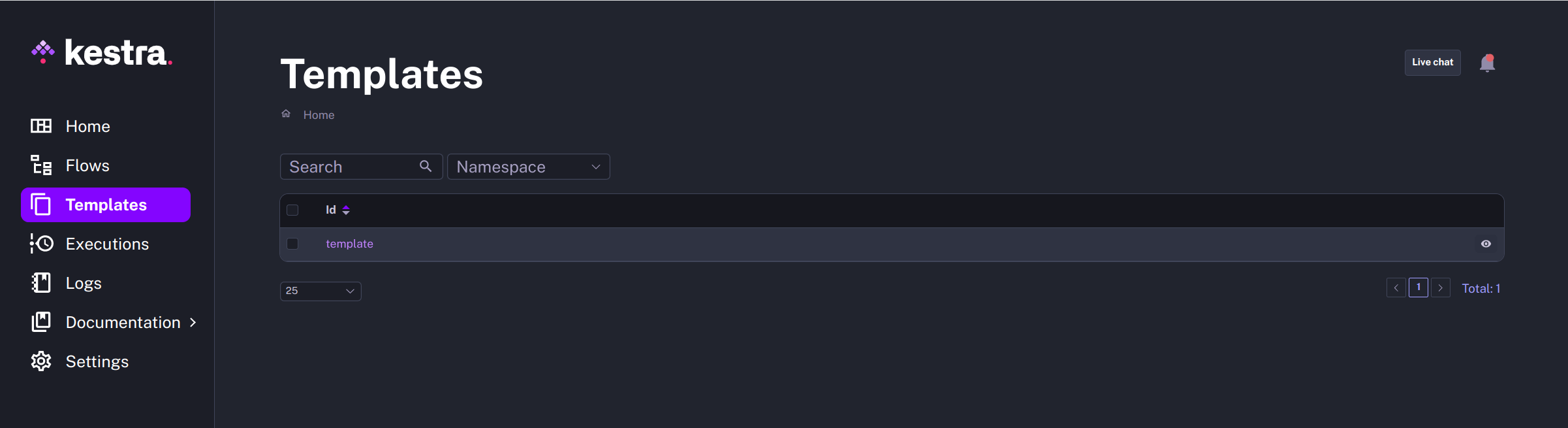
A Template page allows to edit the template via a YAML editor.
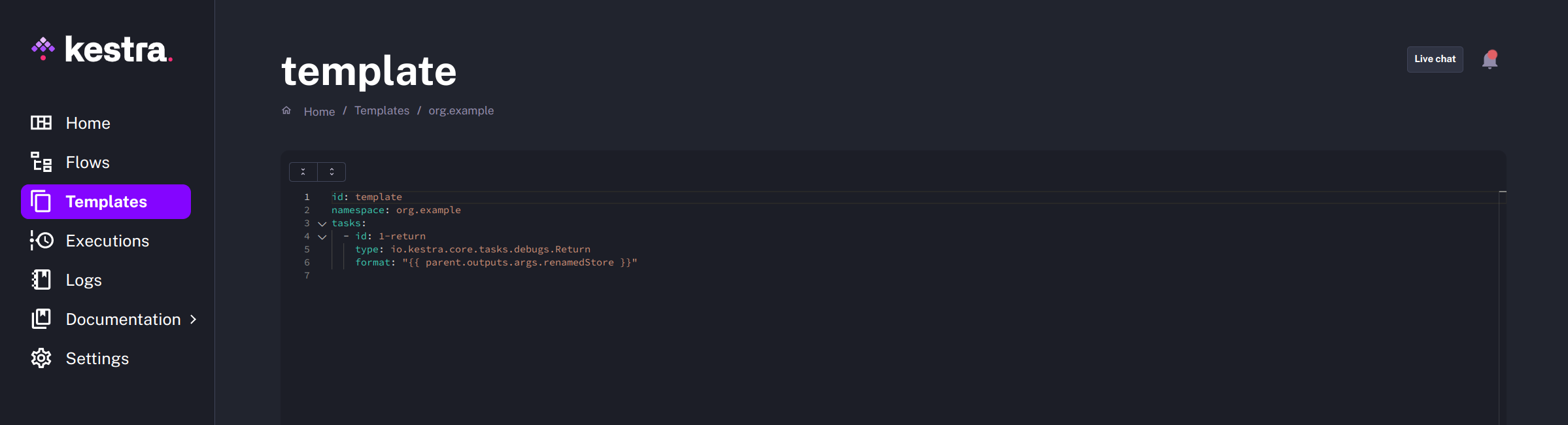
Was this page helpful?